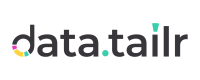Step 1 – Defining Datatailr Users – Day One
On the first day of using Datatailr, a Datatailr admin will typically define Developer users who will develop runnables in Datatailr and may define additional admins.
What You Get
Datatailr comes out of the box with a single predefined admin user for the first human Datatailr admin. The username and password of this user are provided by Datatailr when the Datatailr account is created. This first admin comes assigned to the admin group (role), meaning they are a global Datatailr admin that can access all the Datatailr Admin apps, excluding the Billing app and the Cost Manager app. This admin can then configure Datatailr, define additional Datatailr developers and admins, and determine the Datatailr apps (tools) they can access.

Note – This admin can also define access to the Billing app and the Cost Manager app to themselves or other admins.
System Accounts
In addition to this initial human admin user, Datatailr comes with a predefined system account admin named Admin. This admin cannot log in to the Datatailr user interface and cannot be deleted, but it can be used to run jobs. You may refer to Using System Accounts for more information. A checkmark appears in the System Account column for each system account, as shown below –

To Do – Admin Tasks on Day One
On the first day of using Datatailr, a Datatailr admin must define Developer users who will develop runnables in Datatailr and add them to the Developer group. A Datatailr admin can also add themselves to the Developers group. See User Manager  for more details on defining all types of groups (roles that determine user permissions) and users (who are assigned to groups).
for more details on defining all types of groups (roles that determine user permissions) and users (who are assigned to groups).
 Tip – Alternatively, the Datatailr service team can set up your users for you. If you prefer this option, then inform them who should be designated as an admin and/or a developer. After you have created users, make sure to let them know what their username and password is, as well as how to access Datatailr, as described in Launching Datatailr. You can copy their password from the Password field, shown below.
Tip – Alternatively, the Datatailr service team can set up your users for you. If you prefer this option, then inform them who should be designated as an admin and/or a developer. After you have created users, make sure to let them know what their username and password is, as well as how to access Datatailr, as described in Launching Datatailr. You can copy their password from the Password field, shown below.
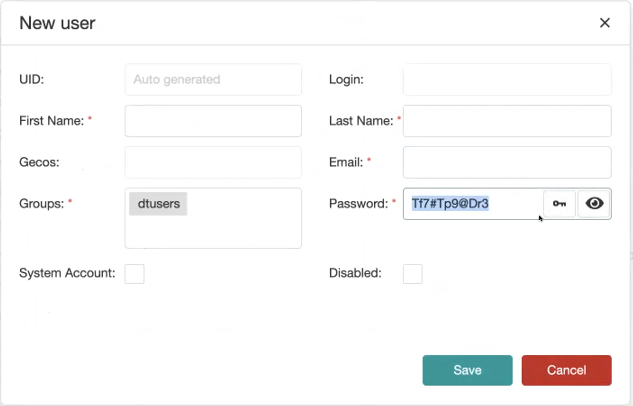
Single Sign-On
If you have opted in for single sign-on (by notifying Datatailr and setting it up in your organization), then you can tell new users to first log in and then send you an email letting you know that they have logged in. At this point, these users will see an empty Datatailr window without runnables.
You must now use the Datatailr’s User Manager app to assign each such user to a group. This will provide them with access to the runnables that they need within a few moments. They don’t even need to log in again, and they can simply wait for an automatic refresh.
Updated 15 days ago