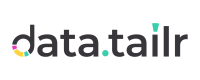Billing

The Billing app details the resource expenses incurred by each Datatailr user and user group. This app enables you to see the monthly bills to be paid to Datatailr for using the platform and to submit them.
Click the Billing  icon. The following is displayed –
icon. The following is displayed –
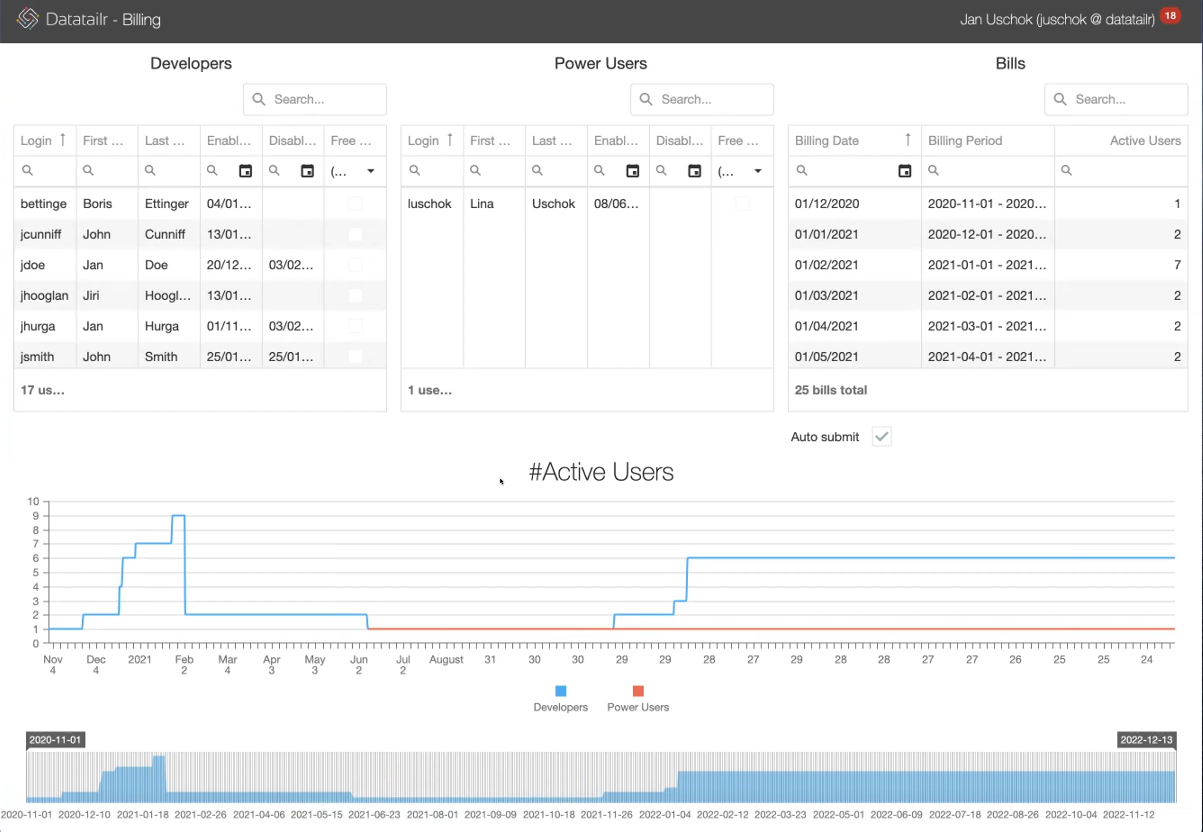
The Bills area on the right lists each of your monthly bills, which you can submit as described in Submitting Bills to Datatailr.
The Developers area on the left lists all the Datatailr developers throughout your organization’s entire history. The Enabled and Disabled column specifies when each developer was last enabled or disabled. The Free column indicates whether a developer is still in a two-week free trial period for which they are not charged; after these two weeks, these free users will be charged automatically.
The Power Users area is similar to the Developers area (described above). The difference is that a power user can develop Datatailr runnables but can only distribute them to themselves and not to other users.
The bottom of the window shows two Active User graphs displaying the number of users actively using Datatailr over time. The lower graph allows for filtering the displayed range in both graphs.
Note – A member of the billing_admin Group can access the Billing app. A global Datatailr administrator (Admin) is not automatically awarded permission to the Cost Manager.
Submitting Bills to Datatailr
Each month, a bill must be sent from the Datatailr platform to Datatailr that details the charges to be billed to your company. Datatailr anonymizes (masks) the users specified in the bill. It adds a foolproof digital signature at the bottom so that the content of the bill is tamperproof.
 Tip – The simplest and preferred method of submitting a bill to Datatailr is to mark the Auto Submit checkbox, as shown below. This will automatically submit your bills to Datatailr each month.
Tip – The simplest and preferred method of submitting a bill to Datatailr is to mark the Auto Submit checkbox, as shown below. This will automatically submit your bills to Datatailr each month.
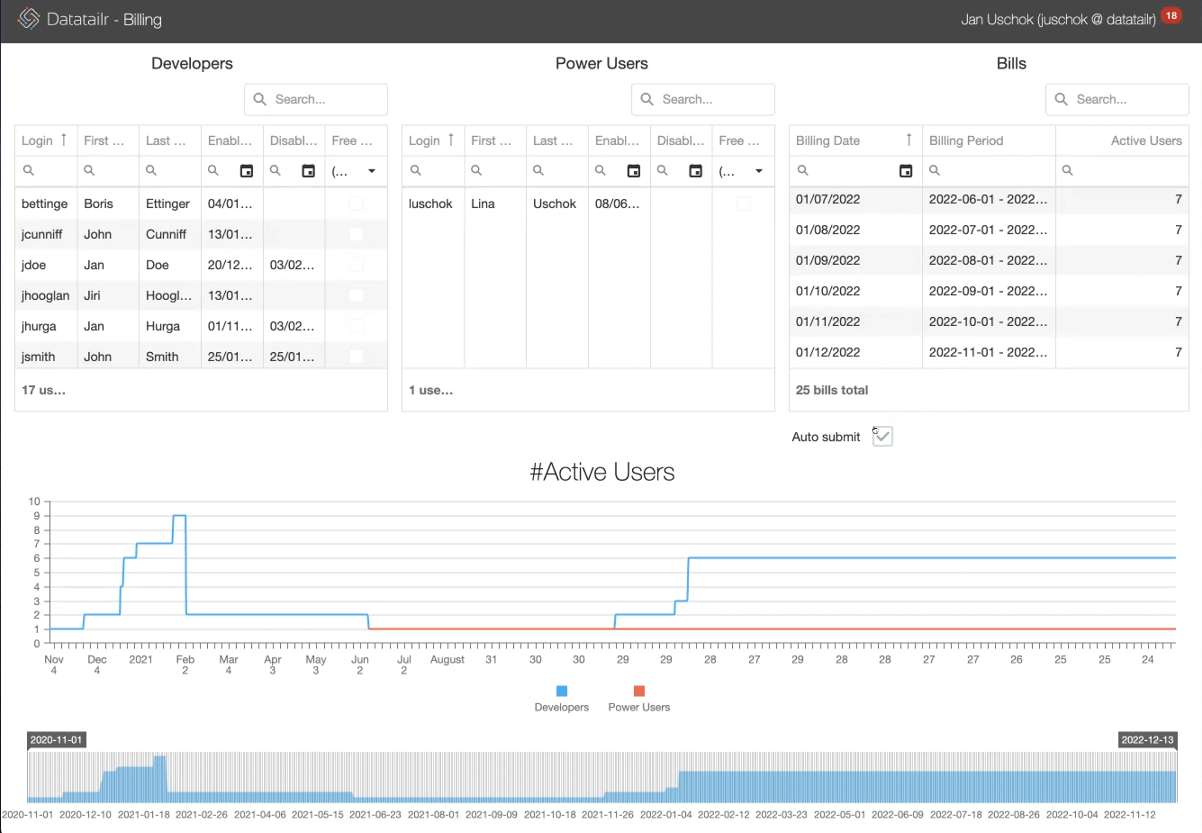
Another option is to right-click on a row and select the Submit option from the dropdown menu in order to send each bill separately, as shown below –
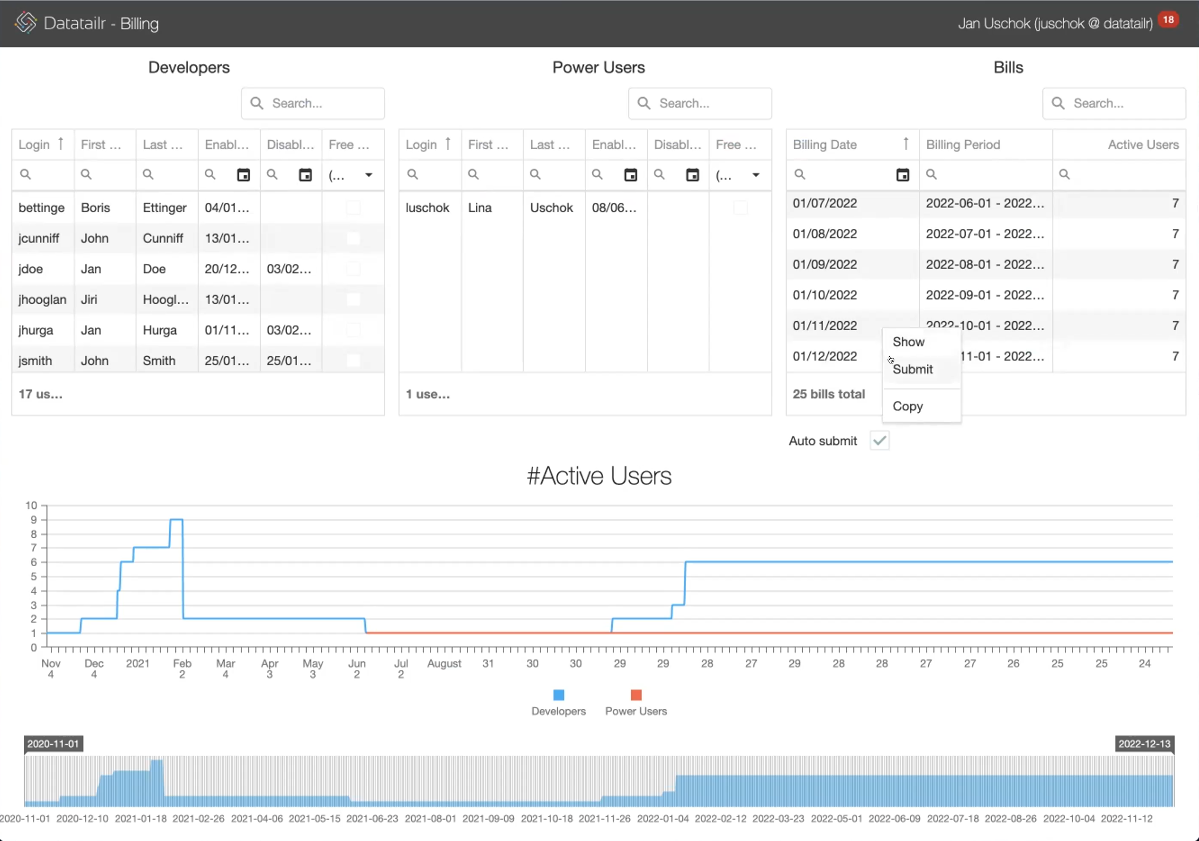
Sending a Bill to Datatailr by Email
The following alternative enables you to send a bill to Datatailr by email.
To send a bill to Datatailr –
- Double-click on a bill in the Bills area (or to right-click and select the Show option) to display its details, as shown below –
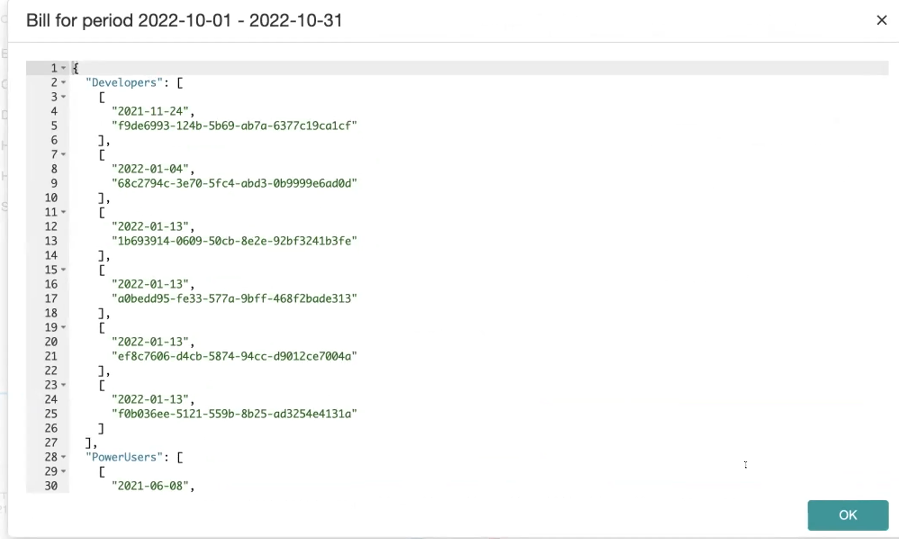
-
Select the content of this entire window (CTRL+A) and copy it (CTRL+C).
-
Paste it in an email.
-
Send this email to Datatailr so that they can generate an invoice for these expenses.
Updated about 2 months ago