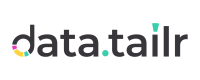Cost Manager

The Cost Manager app enables you to establish, oversee, and view cost centers, enabling you to designate budgets and regulate cloud expenses (such as runnable running costs) for specific users and user groups. Cloud expenditure information is tracked and consolidated for each cost center for you to review, and you can keep an eye on budget utilization percentages.
If a user has access to more than one cost center, then they can choose the cost center in which to clock the running costs of each runnable that they run. Datatailr sends warning notifications when the budget is running out and 70%, 80%, 90%, 100%. After that, the runnables will be terminated and will not run again until the additional budget is allocated.
Datatailr gives admins the option to add a temporary budget burst to the cloud resource budget for the current month, allowing for an extra allocation to handle increased demand or special circumstances. This is a way to supplement the regular monthly budget allocation and ensure that the required resources are available when needed. The Monthly Budget is replenished each month, while the Burst (temporary budget increase) can only be used until its allocated expiration date. After that, it will automatically terminate and be canceled.
The monthly budget does not carry over to the next month – basically, use it or lose it.
Overview – Expenses are first clocked against the monthly budget, and then the headroom percentage and then the burst (if there is one). For example, in the following window, first the Monthly Budget of $500 is used, and then the Headroom of $125 and then the Burst of $200.
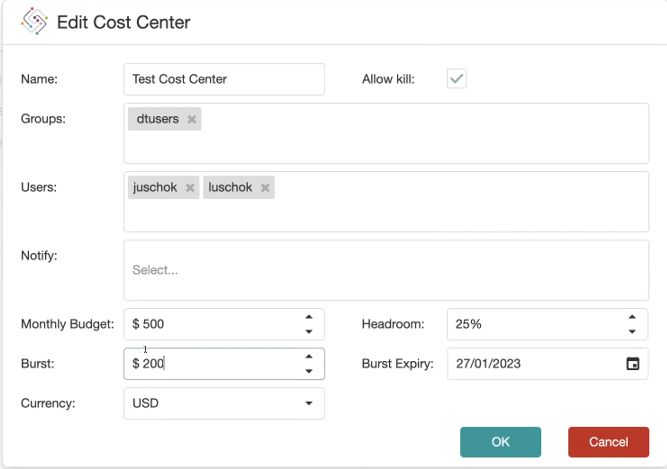
Note – A member of the cost_admin group can access the Cost Manager. A global Datatailr administrator (Admin) is not automatically awarded permission to the Cost Manager app.
Click the Cost Manager  icon. The following is displayed –
icon. The following is displayed –
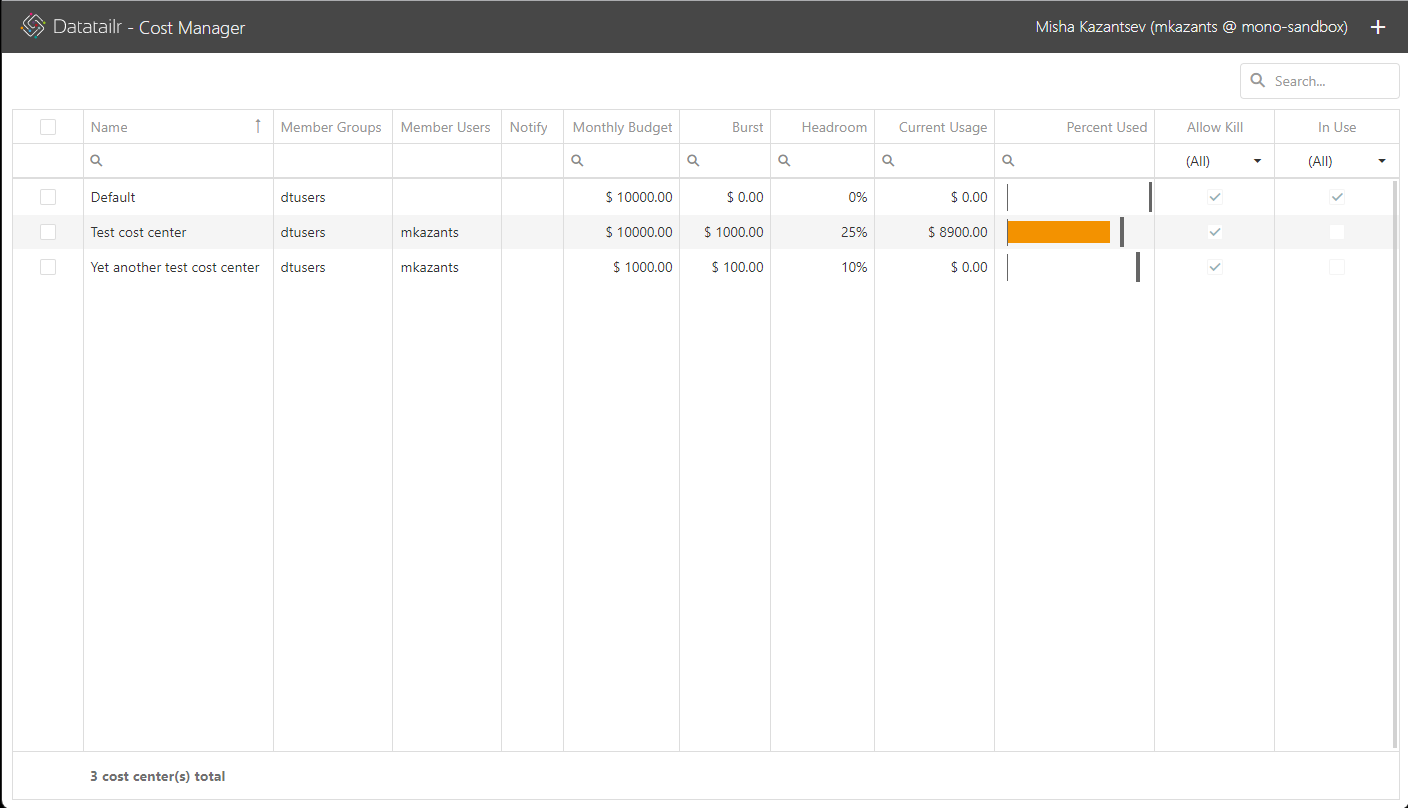
This list shows a row for each cost center, as follows –
-
Member Groups / Member Users – Specifies the list of users and user group members who are allowed to run their runnables using the budget in this cost center.
-
Notify – Specifies whether automatic notifications are sent when budget milestones are exceeded.
-
Monthly Budget – Specifies the budget allocated per month. This budget does not carry over to the next month.
-
Burst – Specifies the temporary budget increase that can only be used until its allocated expiration date, after which it will automatically terminate and be canceled. For example, a one-time additional budget allocation intended for finishing a specific project.
-
Headroom – Specifies the percentage to be defined to accommodate unexpected expenses or increases in usage without exceeding the overall budget limit. This budget can be used without asking for extra permissions.
-
Current Usage – Specifies the amount of the Monthly Budget that has been used during the current month.
-
Percent Used – Specifies the percentage of budget used during the current month.
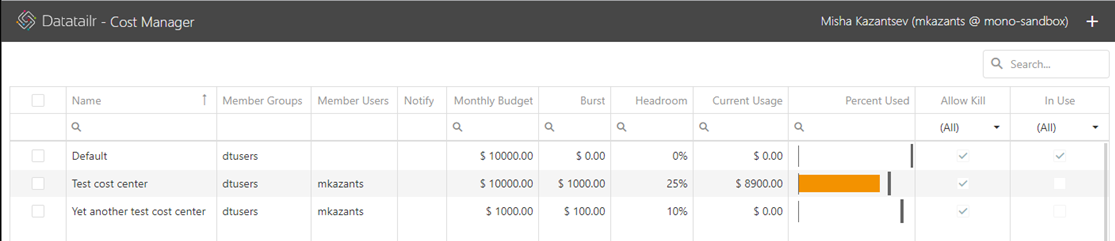
- The entire width of the Percent Used column represents all the budget that is available this month, including Monthly Budget, Headroom and Burst.
- The width of the orange bar on the left indicates how much of the Monthly Budget has been used during the current month, which is 0 for all cost centers in the example above.
- The dark gray | on the right represents the Monthly Budget, meaning the 100% of your budget, such as €10,000, $5,000 or $500.
- The empty space on the right of the dark gray | represents the Headroom percentage. In the example above, it is 0% for the Default call center (which means that there is no white space on the right of the dark gray |; and 25% for the Test Call Center (which means that there is quite a bit of space on the right of the dark gray |).
-
Allow Kill – Enables Datatailr to perform automatic cost optimization by allowing it to terminate a container on a Virtual Machine (VM) and run it on a less expensive resource (box) when it’s more cost-effective to do so. See Allow Kill for more
information. -
In Use – Specifies that one or more jobs have allocated the resource running costs of their runnables to this cost center.
To edit a cost center –
Right-click on a cost center’s row and select the Edit option.
To see the history of budget consumption –
Right-click on a cost center’s row and select the History option. The following is displayed showing the consumption of the last 12 months –
To define a new cost center –
- Click the Add + button. The following is displayed –
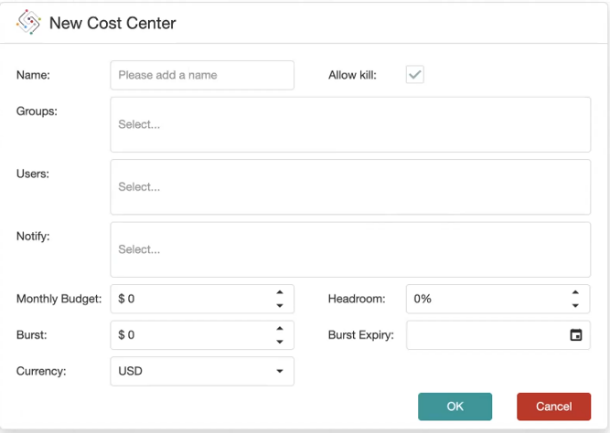
- Fill in the fields as follows –
-
Name – Specifies a free text name for this cost center.
-
Allow Kill – Enables Datatailr to perform automatic cost optimization by allowing it to terminate a container on a virtual machine (VM) and run it on a less expensive resource (box) when it’s more cost-effective to do so. For example, if this option is not selected, then when a small container is the last one running on a very large (expensive) box, the entire cost of running that box is allocated to this container.
Tip – It’s highly recommended to activate this option to allow Datatailr to optimize the cost of running container on the VMs automatically.
Don’t select this option if you do not want Datatailr to relocate this container to another box for cost optimization purposes.
Datatailr performs this optimization during low load periods (such as at night).
-
Groups/Users – From the dropdown menu, select the users and user groups who are allowed to allocate the resource running costs of their runnables to this cost center.
-
Notify – Enter one or more email addresses to which budget notifications are sent.
-
Monthly Budget – Specifies the budget allocated per month. This budget does not carry over to the next month.
-
Burst – Specifies the temporary budget increase that can only be used until its allocated expiration date, after which it will automatically terminate and be canceled. For example, a one-time additional budget allocation intended for finishing a specific project.
-
Currency – Specifies the currency of the budget.
-
Headroom – A Headroom percentage can be defined to accommodate unexpected expenses or increases in usage without exceeding the overall budget limit. This budget can be used without asking for extra permissions.
-
Burst Expiry – Specifies the date when this temporary budget increase expires and is canceled if it has not been utilized.
- Click OK.
To delete a cost center –
- A cost center cannot be deleted while it is In Use, meaning while one or more jobs have allocated the resource running costs of their runnables to this cost center.
Updated about 1 month ago