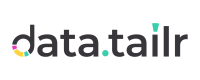Datatailr Basics
On this page you can learn more about basic concepts that you will encounter when using Datatailr.
Runnables, Packages and Images in Datatailr
Runnable in Datatailr is a piece of software deployed by a user, be it a Batch Job, an App, a Service, a Jupyter Notebook or an Excel Add-in. For a program to become runnable on Datatailr, it has to have at least one entrypoint. Any runnable runs in a container, so to be able to create a runnable from your program, you need to package it and build a container image with the package. See How to create programs in Datatailr to learn how to create runnables. You can create and manage runnables using Job Scheduler.
Packages in Datatailr are built in Package Builder from a directory in your git repo and are stored in an internal artifact storage. Packages can contain one or more entrypoints of type A (App), B (Batch Job), E (Excel Add-in), J (Jupyter Notebook), T (Tests). You can view and manage your internal packages in Package Manager.
Images in Datatailr are used to create a container for any runnable, including IDE and Jupyter. Images can be created in Image Builder and are managed in Image Manager. Images can include internal and external packages. An image contains all entrypoints from internal packages that are included in it. If you want to use an image to create a runnable of a specific type, the image has to include a corresponding entrypoint.
Permissions in Datatailr
All Runnables, Packages and Images in Datatailr are XYZ-permissioned to ensure security and compliance within different teams using the platform. It is possible to set Read and Write permissions for Owner, Group and Others –
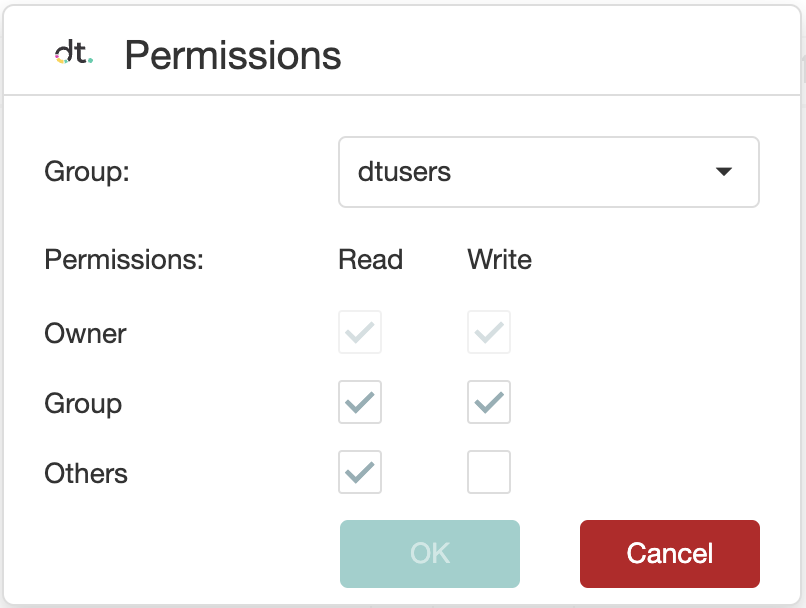
- Owner – Specifies the owner, who is always awarded both Read and Write permissions. Ownership can be passed to other users.
Note – By default, the owner of a runnable is the developer who created the runnable object in Datatailr.
- Group – Specifies the Read and Write permissions for members of the group that is defined in the Group field.
- Others – Specifies the Read and Write permissions for users outside of the specified group.
Here is what read and write permissions on a Datatailr object imply for a user, depending on the object type:
Object Type | User with Read Allowed: | User with Write Allowed: |
|---|---|---|
Package |
|
|
Image |
|
|
Runnable |
|
|
Datatailr Environments
Datatailr has three distinct environments in which software can be run – Dev, Pre, and Prod. All Datatailr environments are completely isolated from each other – each runs on its own set of Virtual Machines and has a dedicated networking layer to ensure that any potential issues in Dev or Pre cannot affect Prod workflows.
- Dev (Development) – By default, every package, image or runnable created in Datatailr starts with the Dev tag.
Developers and admins can advance a runnable or images that they develop as they see fit to the Pre environment and subsequently to the Prod environment according to its stage of development and readiness for distribution, as described below.
- Pre (Pre-testing or User Acceptance Testing (UAT)) – A runnable should be moved to Pre by the developer when it is ready to be released to a broad audience for testing.
Note – Prior to moving a runnable to the next environment, the image used by this runnable has to be copied in the corresponding environment.
- Prod (Production) – A runnable should be moved to Prod by the developer when it is ready to be released for business end-users.
Note – A runnable or container image must first be copied to the Datatailr pre environment, before it can be copied to the Datatailr prod environment.
The Dev and Pre runnables can be accessed from the Dev Apps / Pre Apps, shown below –
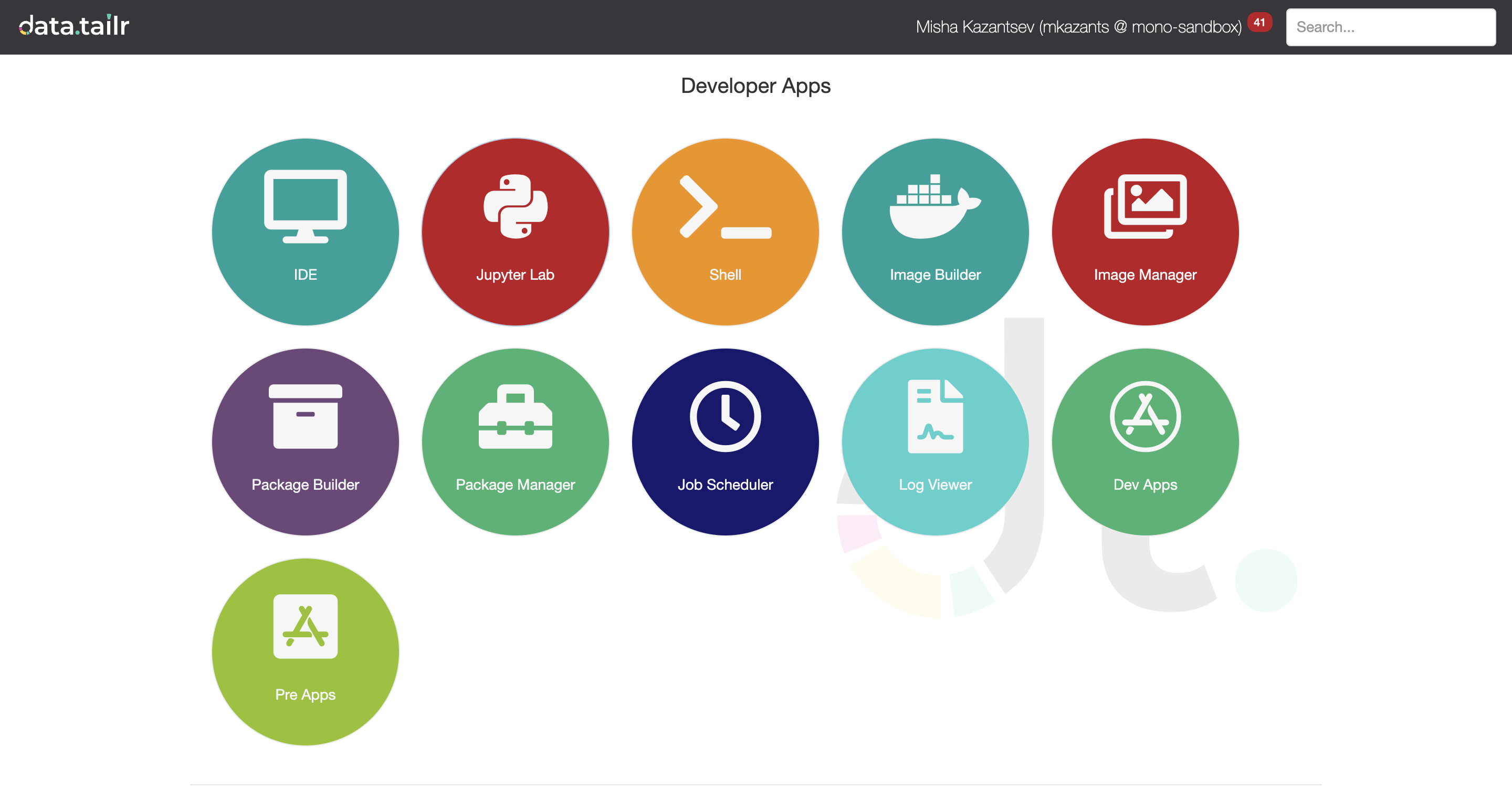
Prod runnables appear on the landing page as standalone apps –
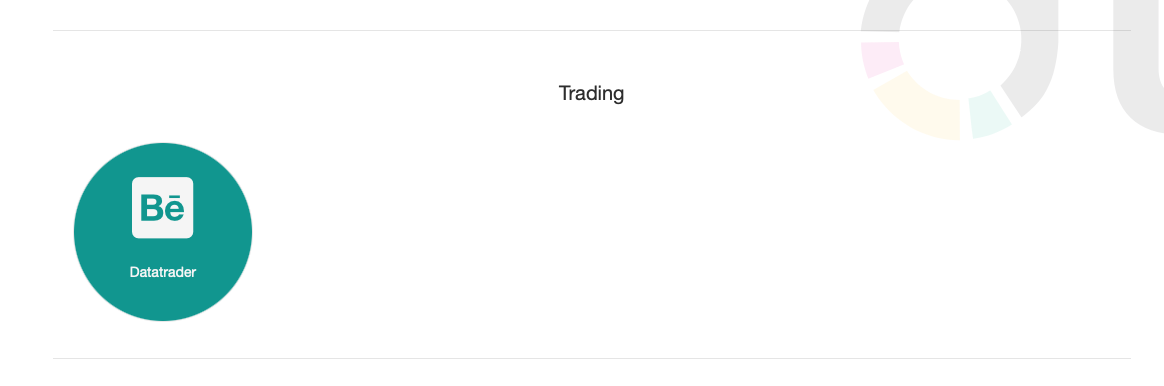
When deploying a runnable, you can create a new App Group for it or add it to an App Group that already exists.
Updated about 1 month ago