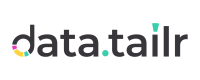Terminating Datatailr
Terminating Runnables
All Datatailr apps (including the IDE) continue running even if you close the browser by clicking the close (red) button (Mac) or X button (Microsoft). After you relaunch any Datatailr app, it automatically continues from where it last left off.
A Datatailr app only terminates if the underlying docker container/virtual PC has been terminated, which only happens after it has not been used for up to three months (admin configurable) or if you manually terminate it, as described below.
To terminate a Datatailr runnable –
-
Click the Job Scheduler app.
-
Select Active Jobs in the left pane.
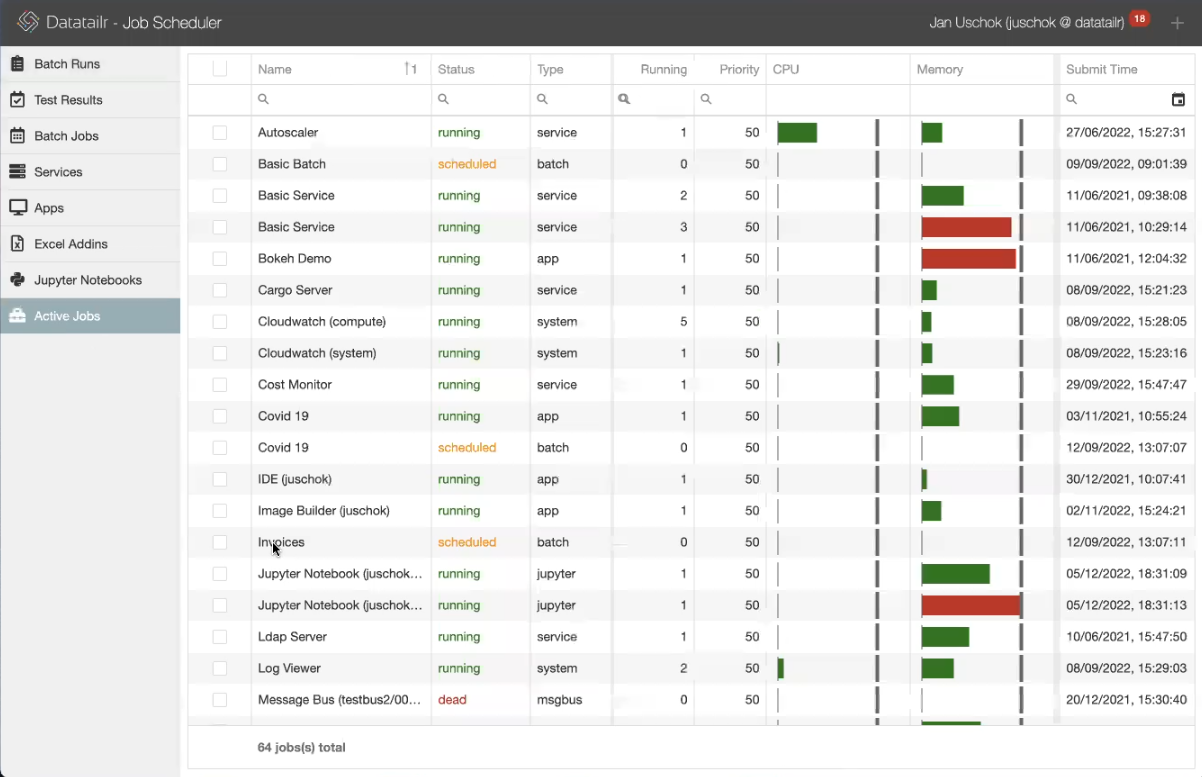
- Right-click on the name of the job to be terminated.
To find it, you can type in your username in the Search field at the top of the Name column.
The following dropdown menu is displayed –
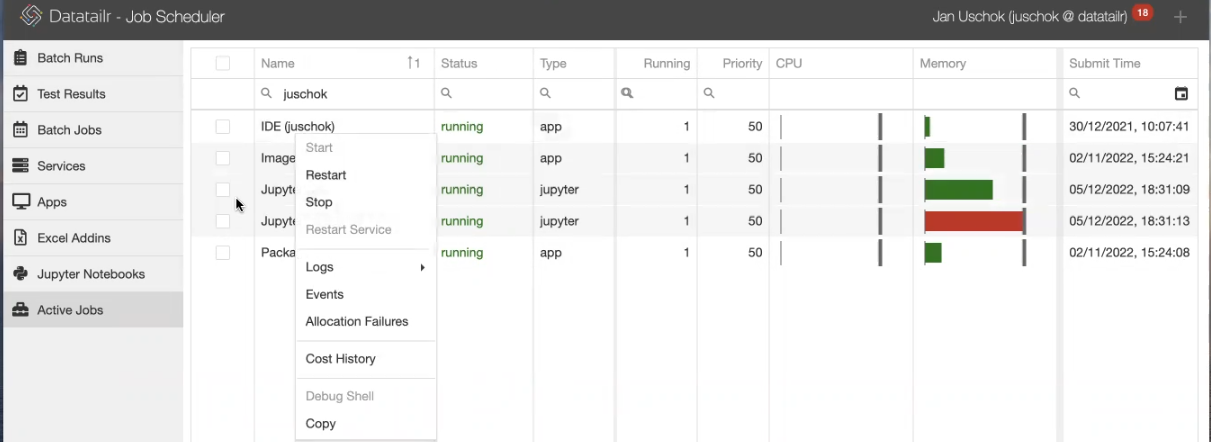
- Select the Stop option.
Terminating Virtual Machines
Datatailr apps run on Virtual Machines (VMs) in the cloud. These VMs can be managed from the Instance Manager. Typically there is no need to terminate VMs. You can simply stop them in order to save costs.
The difference between Stop and Terminate is that terminating completely removes the VM, whereas stopping simply switches it off (like a computer), which can be turned back on (Start) at any time.
To stop or terminate a VM –
-
Click on the Instance Manager
 icon.
icon. -
Right-click on the relevant VM’s row to display a dropdown menu of options.
-
Select Stop or Terminate.
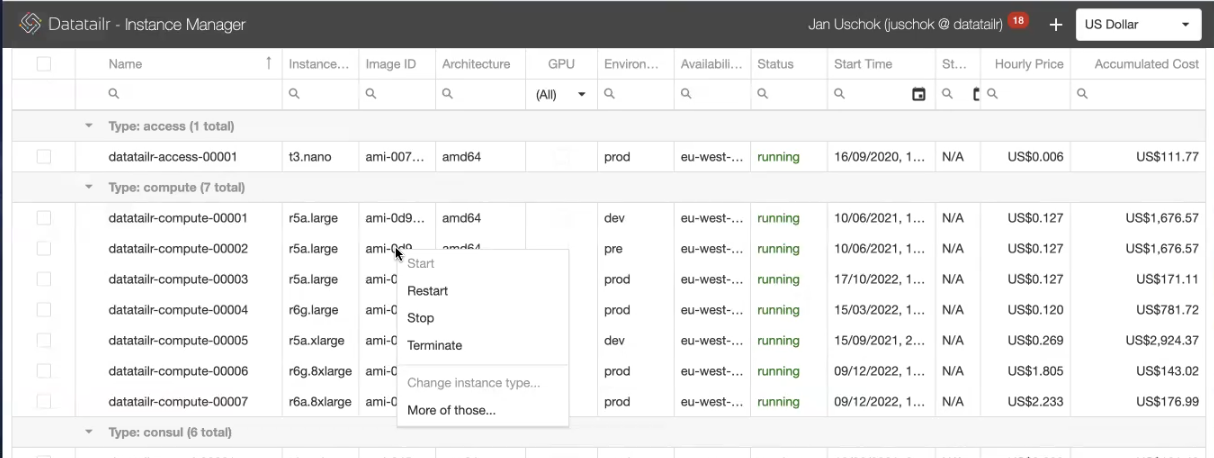
Updated about 2 months ago