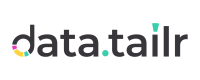Package Manager
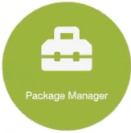
The Package Manager provides a variety of features for managing and controlling the packages that you built from the Apps, Excel Add-ins, Services, Batch Jobs, Jupyter Notebooks that you developed in Datatailr.
Click the Package Manager 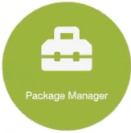 icon. The following may be displayed listing all the software packages that you have built in the Package Builder –
icon. The following may be displayed listing all the software packages that you have built in the Package Builder –
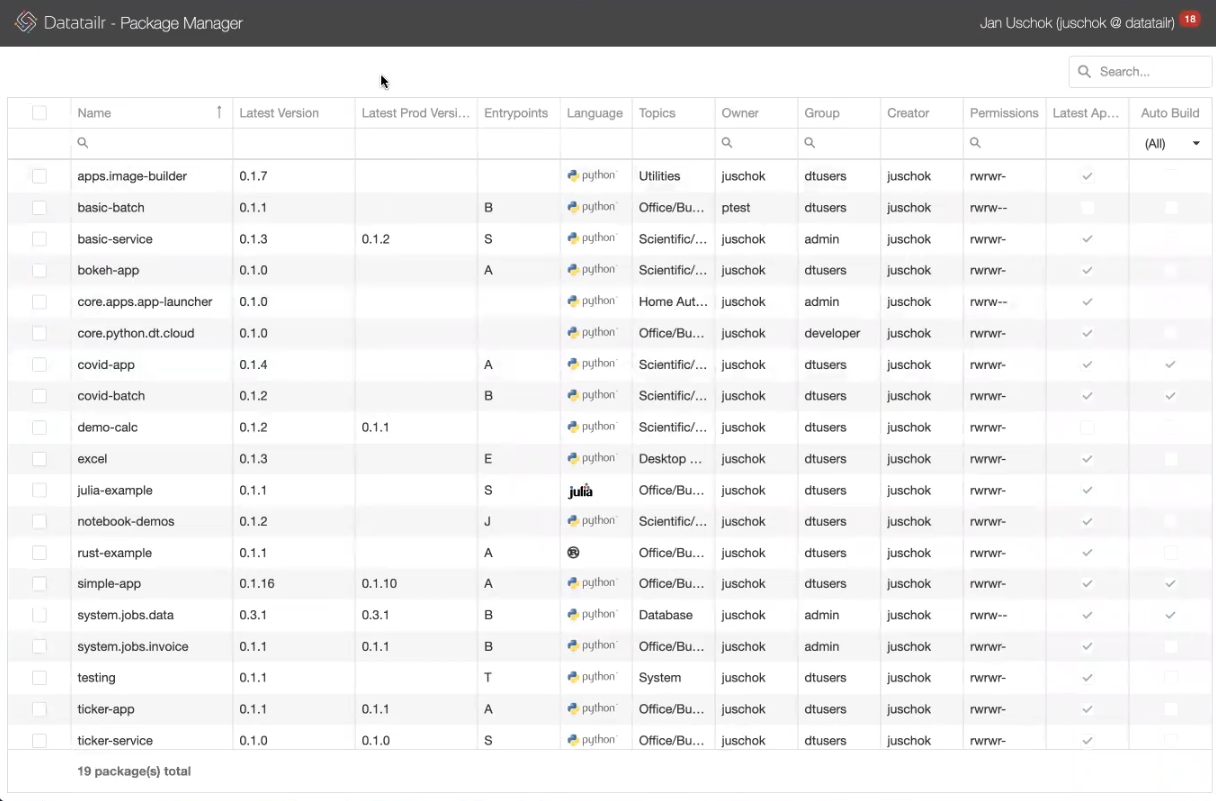
The following information is provided for each package –
-
Name – Specifies the name you assigned to this package when it was created in the IDE.
-
Latest Version – Specifies the most recently modified software version, which could be in the Dev, Pre or Prod environment.
-
Latest Prod Version – Specifies the latest software version in the Prod environment.
-
Entrypoints – Specifies the location or function in a Python package that serves as the starting point for executing its code. This field specifies a letter for one or more of the following software package types, comma separated. Typically, they will all have one of the five letters listed below, followed by a comma (,) and then a T to indicate that it has a test associated with it.
- B – Batch
- S – Service
- A – App
- E – Excel Addin
- J – Jupyter Notebook
- T – Test
-
Language – Specifies the code language in which the app was written – Python, Julia or Rust.
-
Topics – Specifies the various domains where Python runnables can be used, such as Scientific, Office, Utilities and so on.
-
Creator – Specifies the developer that created this package.
-
Owner – Specifies the owner of this package. The owner is always awarded both read and write permissions.
-
Group – Specifies the read and write permissions of the members of the groups that are defined in the Group field of a scheduled job.
-
Permissions – Define the access (Read and Write) permissions of the users who can access this runnable. You may refer to Permissions in Running a Hello World App for more information.
-
Latest Approved – A checkmark appears to indicate that the latest software package version was approved.
Note – "Transition" field in the "Approval" section of the Settings app defines the environment to which it's possible to move the package with or without an approval.
-
Auto Build – Specifies whether the Auto Build option has been enabled for this package, meaning that this package is automatically rebuilt when package code updates are pushed to the git repository (see the Autobuilder section for more info).
Package Manager Right-Click Menu
A variety of actions can be performed by right-clicking on the row of a package and selecting an option from the dropdown menu, as shown below –
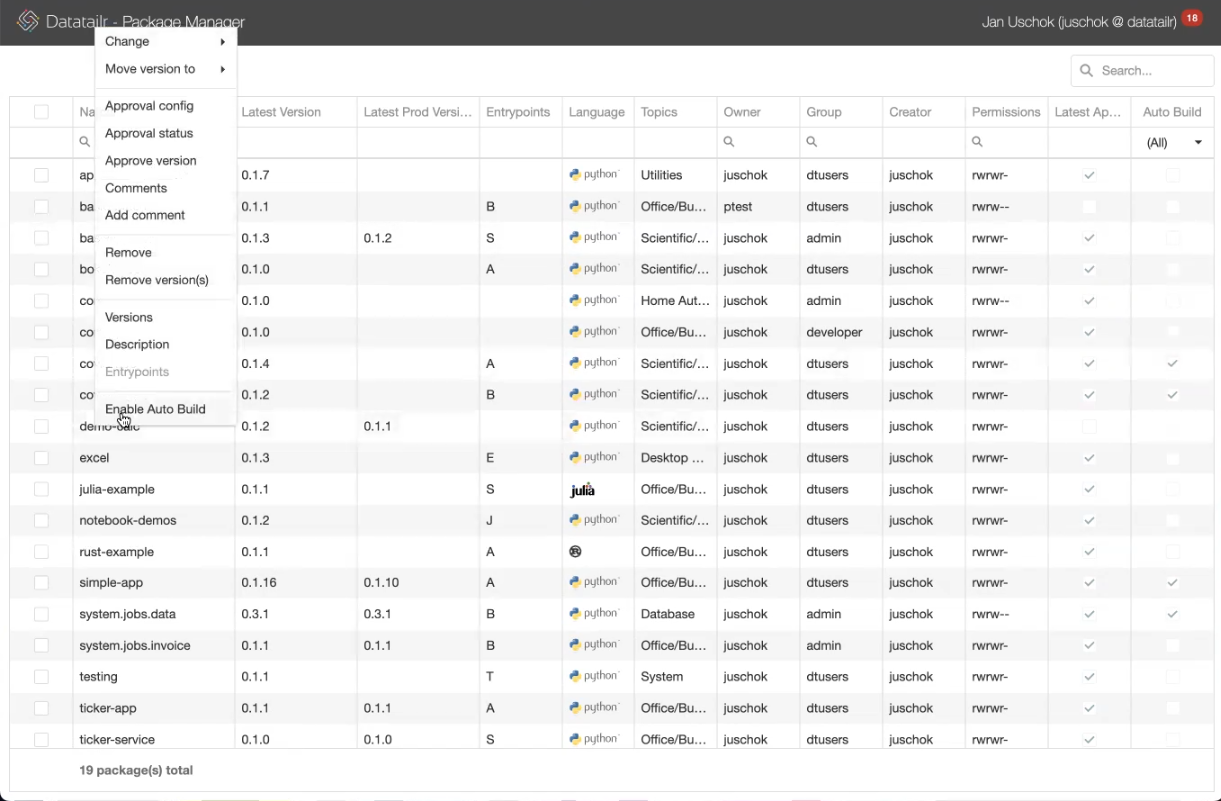
These options each operate in a similar manner to the same named ones in the Image Manager.
Remove Versions
The Remove Version option enables you to remove just a specific version of a software package.
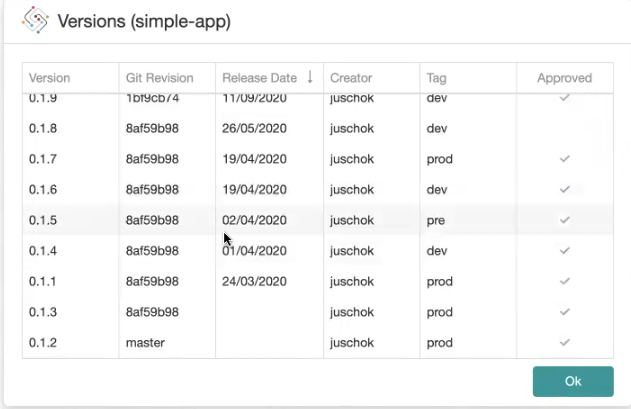
Note – The Remove option removes an entire software package.
Entrypoints
An Entrypoint specifies the location or function in a Python package that serves as the starting point for executing its code. This option lists the entrypoints for each software package version.
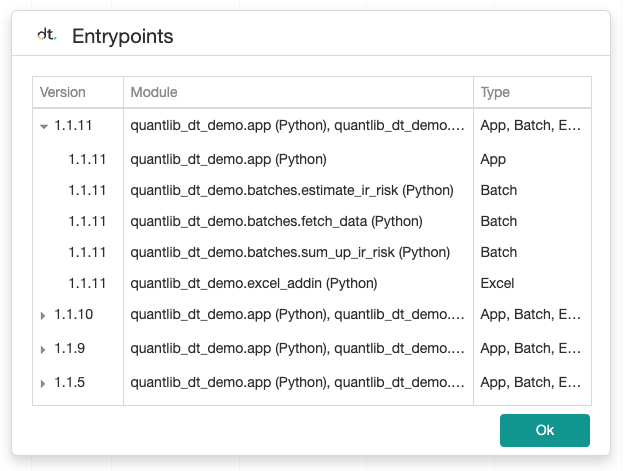
Possible entrypoint types:
- B – Batch
- S – Service
- A – App
- E – Excel Addin
- J – Jupyter Notebook
- T – Test
Updated about 2 months ago