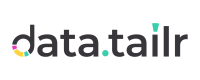Autobuilder - Datatailr CI/CD
Autobuilder provides a full CI/CD pipeline in Datatailr for your Packages, Images, and Runnables.
Autobuild can be enabled for any Datatailr package and/or image using Package Manager and Image Manager apps.
- If a package is set for autobuild, a new version of that package will be built automatically whenever any change is pushed to a corresponding branch of the underlying git repository that contains the package.
- If an image is set for autobuild, a new version of that image will be built automatically whenever any Datatailr package included in the image is rebuilt.
- When an image gets autobuilt, all runnables in the Dev environment that use that image are automatically restarted.
Note – Whenever Autobuilder starts or finishes building any package or image, it will send a notification with details. You can access Notifications Center if you click on your user name in the top right corner of the Datatailr toolbar.
Note – For packages, Autobuilder reacts only to changes made to files within the directory from which a package is built. The only exception is
requirements.txtfile in the root level of a git repository – if it changes, packages built from the same branch will be rebuilt even though there were no changes to files included in these packages
Setting Packages for Autobuild
To set a Package for autobuild, do the following –
-
From the Datatailr landing page, launch the Package Manager application.
-
Locate the package that you wish to set for autobuild.
-
Right-click the package and choose "Enable Auto Build" from the context menu.
-
The Autobuild Configuration pop-up will appear –
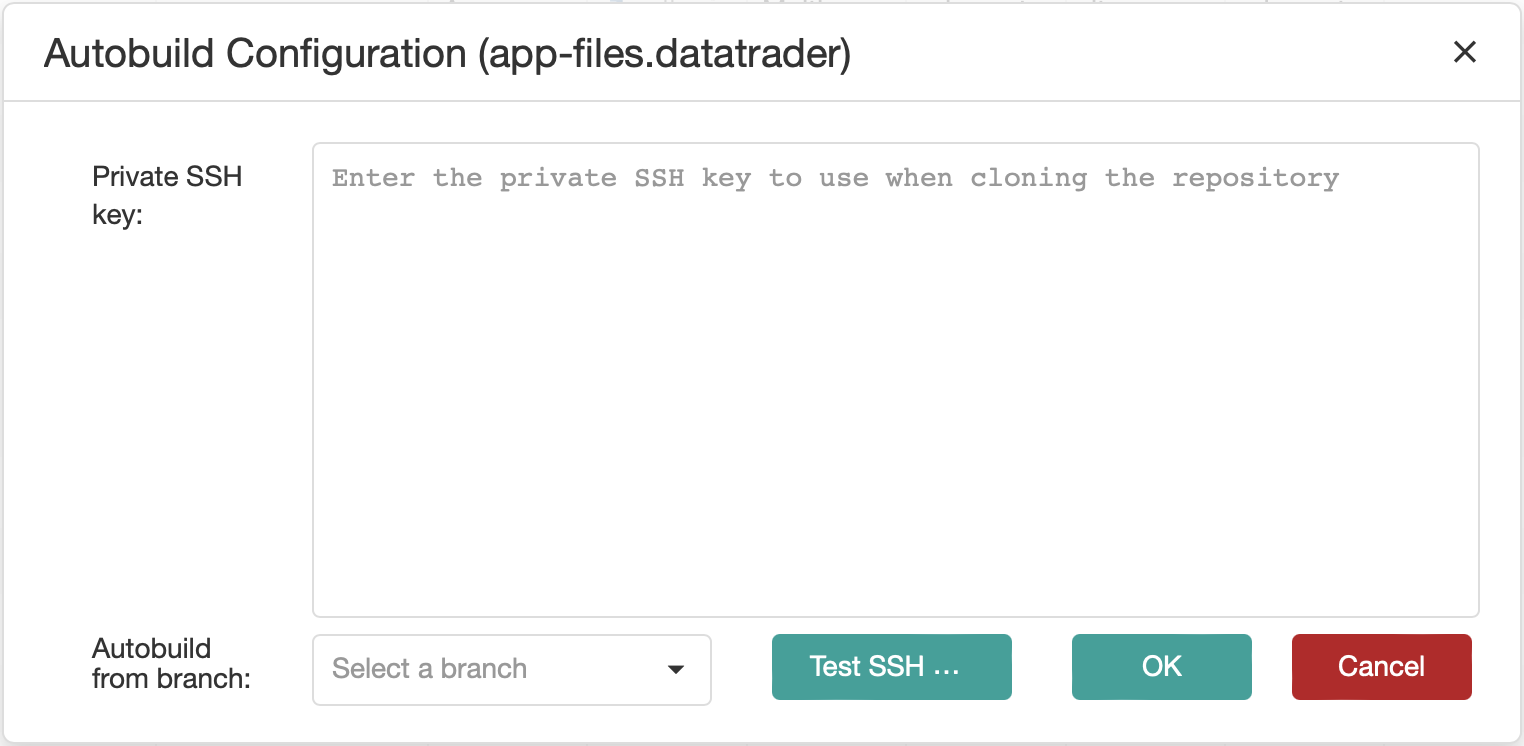
-
Paste your Private SSH key that will be used to clone the git repository with the package into respective field.
-
Click the "Test SSH" button to retrieve branches of the repository.
-
Once branches are retrieved, use "Autobuild from branch" selectbox to select the branch from which to build the package.
-
Click "OK".
The package is now set for autobuild. Columns "Auto Build", "Auto Build Branch" and "Auto Build Enabler" in the Package Manager should be filled with corresponding values.
Note – If autobuild does not get enabled after the above steps, try re-taking the steps using Chrome browser.
Setting Images for Autobuild
To set an Image for autobuild, do the following –
- From the Datatailr landing page, launch the Image Manager application.
- Locate the image that you wish to set for autobuild.
- Right-click the image and choose "Enable Auto Build" from the context menu.
The image is now set for autobuild. The checkbox in the "Auto Build" column in the Image Manager should get checked.
Disabling Autobuild
If you wish to disable autobuild for a package or an image:
- Navigate to the Package / Image Manager application.
- Right-click the package or the image for which you want to disable autobuild.
- Choose "Disable Auto Build" from the context menu.
Updated about 1 month ago